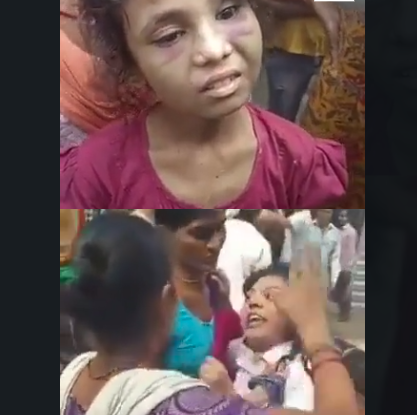iPhone Mirroring, a feature introduced by Apple with the release of macOS Sequoia and iOS 18 in September 2024, has emerged as a game-changer in terms of device integration and phone use management. Though first announced during WWDC 2024, it's only recently that I have fully appreciated its usefulness and its potential to significantly impact daily workflows and screen time habits. A colleague's nudge got me thinking, and now I realize just how powerful this feature can be in curbing my phone addiction and managing the incessant flow of notifications.
The iPhone Mirroring Feature
iPhone Mirroring allows users to mirror their iPhone’s screen onto a MacBook, with an added bonus: full control over the iPhone from the Mac using the trackpad and keyboard. This means you can run apps, open files, and interact with your phone seamlessly from the Mac interface. For instance, you can book a ride on Uber or Ola through the MacBook, or handle tasks in apps like Splitwise, which are traditionally limited to mobile use. Moreover, it’s possible to drag and drop photos or files between the iPhone and the Mac, making it an incredibly efficient tool for those who need to manage files across devices.
The beauty of this feature lies in its seamless integration and how it simplifies interactions. As someone who spends a lot of time working on my MacBook, this feature has made it possible to handle phone tasks without actually needing to pick up the phone.
A Solution to FOMO and Screen Addiction
As someone who loves scrolling through Instagram or Twitter, the itch to check notifications is real. Every time my phone buzzes or my screen lights up, my fingers instinctively unlock the phone and jump straight into the app. While this might seem harmless, it’s incredibly easy to lose track of time and end up scrolling mindlessly through reels and memes. In fact, there have been many moments when, while deep in work, a simple notification led to a detour into Instagram or WhatsApp—creating a cycle of distraction.
Here’s where iPhone Mirroring has made a significant difference. By consolidating notifications directly on the MacBook, I no longer need to reach for my phone. Notifications from messages, WhatsApp, Instagram, and other apps show up in the Mac’s notification panel, and I can interact with them directly through the mirrored window. This eliminates the need to switch to my phone entirely, which has drastically cut down the time spent mindlessly checking social media.
What’s even better is the added layer of friction the feature introduces. Unlike using the phone, which is seamless and encourages quick scrolling, navigating the mirrored iPhone screen via the trackpad and keyboard requires more effort. The scrolling speed is slower, and the experience is less fluid compared to using the touchscreen. This subtle change in interface makes it less tempting to engage in long, unproductive scrolling sessions. When I do access my phone’s apps through the Mac, I’m more focused and purposeful in what I do.
Setting Up iPhone Mirroring
Setting up iPhone Mirroring is a straightforward process, but it does require both devices to be updated to the latest software versions: macOS Sequoia for the MacBook and iOS 18 for the iPhone. Once updated, the mirroring feature automatically appears in the MacBook’s dock, and you can begin pairing the devices following on-screen instructions. The system will ask for your phone’s PIN and Apple account password, after which the iPhone screen will appear on the MacBook.
Once you’re set up, the mirrored iPhone can be used as a secondary window on your MacBook. You can adjust the screen size, minimize it, or use it alongside your regular work applications. Notably, the mirroring feature works only when the phone is locked, pausing as soon as the phone is unlocked. However, the real magic happens with the way notifications are seamlessly integrated into the MacBook, allowing you to respond to messages or notifications without leaving your work screen.
The Perks Beyond FOMO Control
The benefits of iPhone Mirroring go beyond just controlling phone usage. For instance, when I need to focus during meetings or while my phone is charging in another room, I can still handle important notifications through the MacBook, ensuring that I don't miss anything urgent. It’s a perfect solution for maintaining focus without the constant interruption of phone checks.
Moreover, the feature offers a practical solution when working in public spaces. While traveling or in a coffee shop, I can leave my iPhone in my bag or pocket and continue working on the MacBook, responding to notifications or checking messages without having to constantly pull out the phone.
Limitations to Keep in Mind
While iPhone Mirroring is incredibly useful, there are some limitations to be aware of. For example, the camera app does not function in mirroring mode, and certain apps like Netflix or UPI-based applications don’t work as expected when mirrored. Additionally, the experience of interacting with the mirrored iPhone is slightly cumbersome compared to using the phone directly—especially when browsing through content like social media.
Conclusion
Ultimately, iPhone Mirroring has proven to be an invaluable tool in managing phone addiction, handling notifications, and optimizing workflows. It’s not just a feature for reducing FOMO, but also a convenient way to interact with your phone when it would otherwise be out of reach. Whether you’re moving files between devices, dealing with work tasks, or handling personal communication, the iPhone Mirroring feature offers a level of versatility and efficiency that has yet to be matched by other devices. For those looking to break free from excessive phone use, this feature might just be the solution you’ve been searching for.